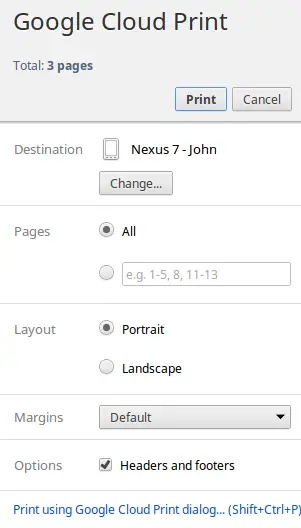How to “print” to any Android device using Google Chrome
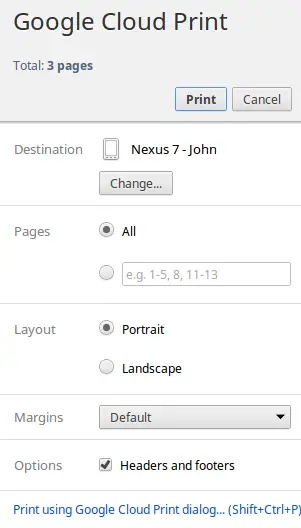 One of the most interesting features I’ve discovered while using my Samsung Chromebook is the ability to “print” to any of my Android devices through Google Cloud Print. This is a little-known Google service that allows users to connect their printers to their Google accounts and remotely print documents from compatible devices.
One of the most interesting features I’ve discovered while using my Samsung Chromebook is the ability to “print” to any of my Android devices through Google Cloud Print. This is a little-known Google service that allows users to connect their printers to their Google accounts and remotely print documents from compatible devices.
Basically, there are two ways you can use this service: some printers are “Google-ready” and simply need to be connected to WiFi to function properly. Once these printers are online and connected to your Google account, you can print to them from literally anywhere in the world you have an internet connection. The other way you can use this service is by installing the Google Chrome web browser on your PC, Mac, or Linux machine, and then connecting Google Cloud Print to your computer through the browser’s settings. After doing this, any printers that you have connected to that particular computer will also connect to Google Cloud Print – the only caveat is that your computer has to be online before you can use these printers remotely.
It’s a pretty neat feature, and it’s the basically the only way you can print from Google’s Chrome OS, which otherwise doesn’t have the proper drivers to connect to local printers. But one feature that Google hasn’t really advertised, and which many people might find very useful, is this ability I mentioned to “print” to any Android device that you have connected to your Google account. Here’s how it works.
First and foremost, your phone has to have Chrome installed; in other words, you have to be running Ice Cream Sandwich or higher. Then, you have to enable sync in Chrome’s settings – and that’s it. When you visit google.com/cloudprint, you’ll see your Android device listed as a printer. Then, if you try printing to it through Google Cloud Print, your Android device will receive the file as a PDF.
In my particular case, this is a great way for me to print documents at home. My HP printer is an older model that’s not “Google-ready,” and I don’t like keeping my Windows laptop powered on all the time just so I can occasionally print something from my Chromebook. So on those rare occasions I do need to print something, I usually just send it to my HTC EVO 4G LTE or ASUS Nexus 7 by selecting my device as the destination printer in Google Cloud Print. Then I open the PDF file using PrinterShare, which connects my phone or tablet to my HP printer via WiFi. (There are other printer apps for Android, too, so you don’t necessarily have to use that one.)
Sure, there’s an extra step involved when printing from my Chromebook, but it’s really not a big deal. And I’m sure there are plenty of other uses you might come up with when sending documents to an Android device using this method – if so, I’d love to hear about them. In the meantime, enjoy this little-known but extremely useful feature.